
Units should ONLY be updated with the provided link.
The unit should only be updated once an acknowledged firmware will rectify a
problem. Do not change the firmware unless there is a specific issue which
needs repair / updating.
Updating the firmware
1. Download the file and ensure you have a Winzip or Winrar to decompress the file:
2. Extract the file onto a new 2GB SD card. An 8GB can be used if you cannot get a 2Gb one (although a 2GB one may give a better result). You should have 5 folders and 2 files like the ones below in the root folder.

3. With the unit on press the SRC button and then press the power button on the
lower left corner of the screen.
4. Remove the GPS card on the left of the unit and insert the SD card into
GPS card slot5. Power on the unit by pressing one of the buttons and the update will start
automatically. Following interface will show or it maybe in yellow.

If you get an error when using this card then without SD
card in the slot turn the unit on.
Go to Setting and change the Navigation Pathway to \patch\upgradePatch.exe
Go to the Main Menu and select Navigation and it will now say
"Patch OK". Then repeat
step 3
6. After a few minutes the screen calibration menu will appear. Using something not sharp follow the "
+" symbol and once this step complete tap the screen and it will take you to the rest of installation which will require no further assistance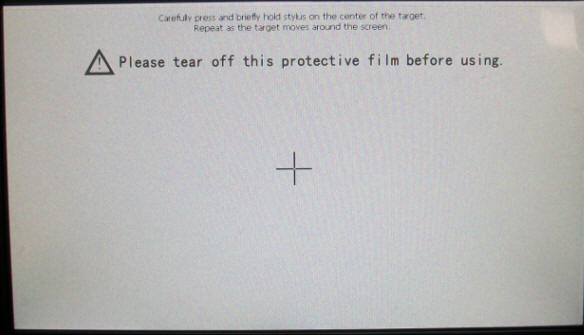
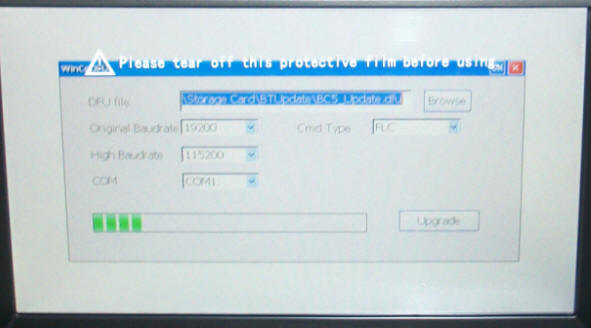
8) Over the next 7 - 12 minutes the unit will
update and the green bar along the bottom will show the progress.
When it finishes it will ask you to remove the SD card. Once removed it
will re-start
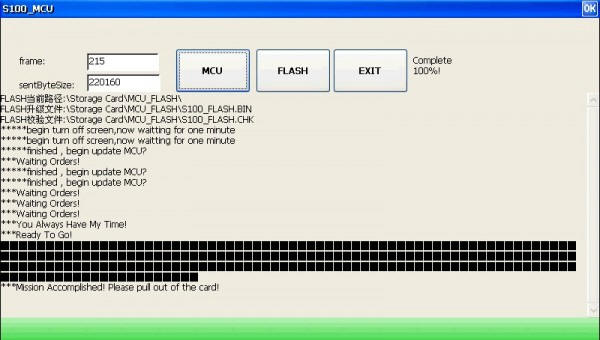
9) Remove the card and re-insert the GPS card
ENSURE that during the update that power is not cut off to the unit.